VMOA SETTINGS MENU
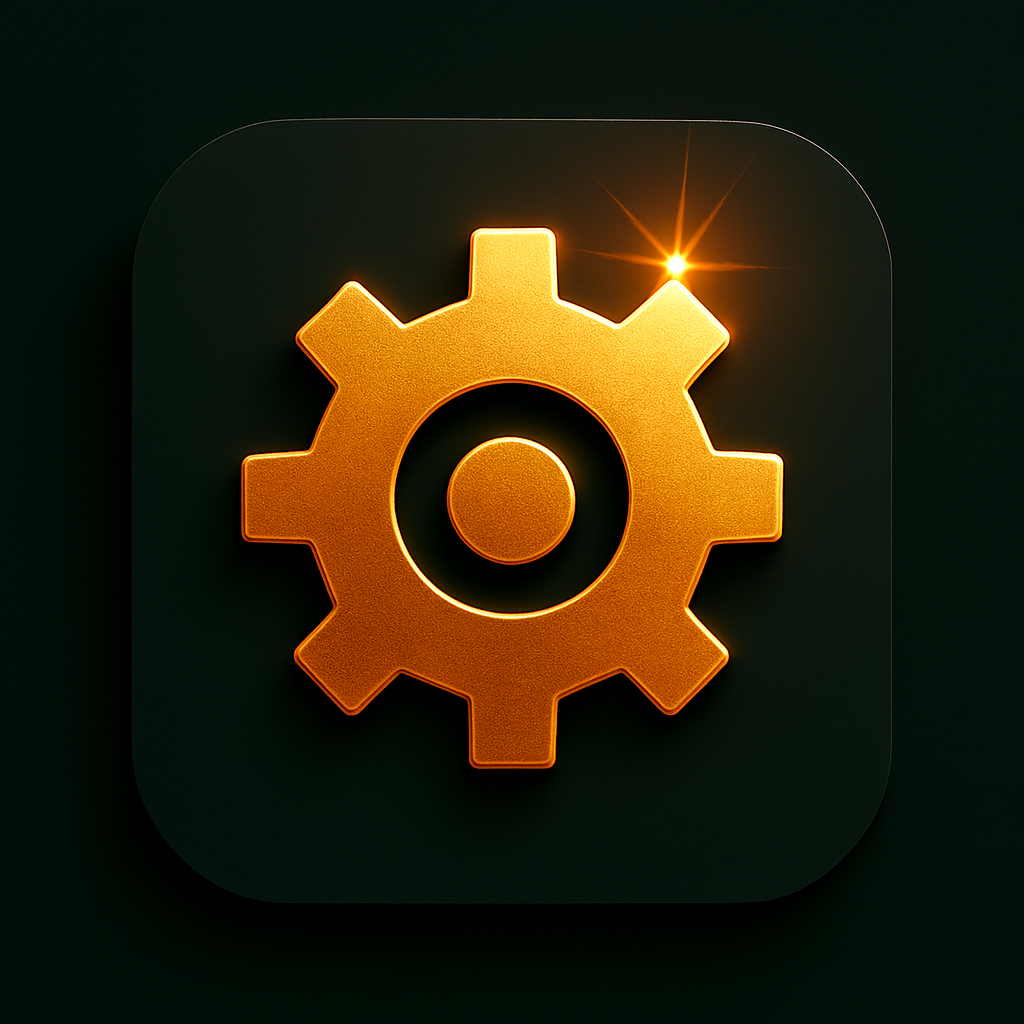
Comprehensive Settings Overview for The Virtual Mall of America
Structured Guide to User and Business Settings for The Virtual Mall of America
Introduction: Navigating Your VMOA Experience with Safety and Control
The Virtual Mall of America (VMOA) aspires to offer a seamless, immersive, and safety-first virtual experience for users and business partners alike. As VMOA expands to encompass retail, entertainment, creative, and business-to-business dimensions, setting options grow accordingly. Understanding and effectively managing these settings unlocks the true potential of the platform—empowering users to express themselves, connect responsibly, and control their privacy and security.This guide delivers a comprehensive exploration of all known and anticipated settings based on available platform documentation and the latest web sources. Each category is examined in depth, providing usage context, safety tips, user control options, examples, and best practices, ensuring every new user can confidently shape their VMOA journey from day one.
Microphone Permissions (“Mic Mode”): Controlling Voice and Presence
The Three-Tier Communication System
VMOA innovates upon standard voice chat systems by offering a three-tier Mic Mode:
| Mode | Color | Function | User Visual | Voice Status |
|---|---|---|---|---|
| Green | 🟢 | Talking/Active Chat | Avatar subtly glows | Live mic (to nearby users) |
| Yellow | 🟡 | Listening/Passive | Soft halo, static mic icon | Can hear, cannot speak |
| Red | 🔴 | Silent/Do Not Disturb | Avatar dims, mic icon crossed | No input/output |
The mic icon appears in the lower-right of the screen and is always visible. Tapping the icon cycles modes: Green → Yellow → Red. Hovering displays a tooltip (e.g., “You’re listening”; “Mic off”), ensuring clarity of your current setting at a glance.Zones across the Mall have sensible default Mic Modes:
- Stage/Performance Zones: Defaults to Green (everyone’s welcome to speak/perform).
- Serenity Zones: Defaults to Red (encourages peaceful, no-voice environments).
- Lounges: Defaults to Yellow (default listening, but user can opt in to speak).
- Kids Zone: Voice chat entirely disabled for child safety; Youth Zone is moderated, typically only Green or Yellow allowed.
Safety Features & Privacy Controls
VMOA’s Mic Mode system is designed for consent-driven communication, emotional intelligence, and user autonomy:
- Voice Filters: Optional, enable privacy or creative self-expression by altering vocal output.
- Mute Nearby: Mute individuals or entire zones to instantly curate your soundscape.
- Report & Block: Smart, rapid-access from mic settings interface.
- No forced participation: Users control exactly when and how they engage, never pressured into voice interaction.
- Visual Cues (ambient, not intrusive): Others see your mic status, fostering social transparency without notifications or pop-ups.
Safety Tips:
- Default to Red (Do Not Disturb) in unfamiliar areas to maintain control.
- Use Voice Filters when accepting invitations from unknown parties.
- Always mute or block users behaving inappropriately and report as needed.
- In public or large event settings, preferring Yellow or Red prevents accidental broadcast of private conversation.
Example: During a live event in the Stage zone, you may begin in Red to observe, switch to Green to participate or ask questions, then revert to Yellow or Red for post-event networking.
Invitation Settings: Managing Who Can Invite and How
Invitations on VMOA govern who can extend event invitations, friend requests, or group invitations to your account. As in many social platforms, users can tailor their openness to invitations to balance social discovery with privacy.Typical Invitation Settings Include:
- Anyone (maximum openness—may lead to unsolicited invites)
- Friends of Friends (network-expanding, moderate filtering)
- Direct Friends Only (tight control, privacy prioritized)
- No Invitations (opt-out; only system or admin events may reach you)
You can review, accept, or decline invitations directly from your notifications center. Declined invitations are generally not notified to the sender, preserving social comfort. In the future, VMOA plans to introduce more advanced anti-spam and auto-filtering mechanisms, ensuring persistent control over who gains access to your time.Safety Tips:
- For minors, default invitation restrictions are strongly recommended.
- Only accept invitations from verified users or friends when joining events or private groups.
- Review your invitation history regularly to manage who can re-invite you in the future.
Example: To avoid spam, set your group invitations to “Friends Only.” For public networking during a conference, consider temporarily expanding to “Friends of Friends.”
Messaging Preferences: Fine-Tuning Communications
Messaging settings dictate who can send you messages, how you receive them, and your notification preferences. Features taken from major social and business communication apps have been adapted to prioritize safety and user control.
Core Messaging Settings:
| Setting Type | Options | Purpose/Outcome |
|---|---|---|
| Who can message me? | Anyone; Friends only; Friends of friends; No one | Privacy, spam filtering |
| Message notifications | On; Mute per user; Do not disturb | Prevent distraction |
| Filters | Auto-block URLs; Only allow messages with mutual friends | Spam/phishing shield |
| Desktop/Mobile Alerts | Enable/Disable popups, sound alerts | Custom user experience |
Advanced settings are in active development to:
- Enable “whitelist” messaging, allowing only the contacts you select to reach your inbox.
- Filter messages containing suspicious links or attachments.
- Implement “Inbox Tabs”/folders to sort event notices, friend requests, and business offers separately.
Safety Tips:
- Never click links or share personal info with unknown correspondents.
- Use platform reporting tools for any message that seems harassing or malicious.
- Use the “Mute” or “Do Not Disturb” per-person toggle to silence persistent but non-malicious contacts without blocking them.
Example: If you participate in public events but value a clean main inbox, utilize message filters to receive event-related messages in a separate folder, or restrict messages to event hosts and direct friends.
Friend Request Settings: Gatekeeping Your Network
As in platforms like Facebook, Venmo, and others, Friend Request Settings enable granular regulation over who can send a connection request and how those requests are processed.
Customizing Friend Requests:
| Feature | Description |
|---|---|
| Who can send requests? | Anyone; Friends of friends; Nobody; Custom blocked users list |
| Auto-pending/Screening | Requests from non-verifiable accounts go into a hidden “pending review” area |
| Request Visibility | Can hide pending requests from others for privacy |
| Deny/Remove Consequences | Denied users cannot re-request for a cooldown interval; not notified of rejection |
VMOA aims to minimize social friction by hiding rejections from the sender and offering users clear status indicators (accepted, denied, pending). Request overflows are flagged to prevent spam.Safety Tips:
- Accept only requests from people you know or have met in verified platform events.
- When in doubt, set “Friends of friends” as your default for incoming requests.
- Re-review your friends list regularly, pruning unused or outdated connections for better security.
Example: If you’re a content creator and want to engage with fans but keep your private circle small, set “Anyone” can send requests but manually review each connection and use the “pending” folder liberally.
User Discovery Settings: Broadcasting or Limiting Visibility
User discovery determines whether your avatar/account can be found and contacted by others through the VMOA directory, zone ‘Who’s Here’ lists, and friend finders.Common Options:
- Public: Appear in search, suggestions, and local zone listings.
- Friends Only: Only visible in mutual zones or to direct connections.
- Invisible/Offline: Hidden from all searches and listings except for system admins or emergency contacts.
Additional features under development include “Incognito Visits”, where your presence is not logged beyond technical requirements.Safety Tips:
- Use Invisible Mode when exploring new or high-traffic zones to avoid unwanted attention.
- Periodically review “Who Viewed My Profile” logs for transparency.
- In kid/youth accounts, discovery is significantly restricted by default.
Example: When attending a public panel or launch event, enable public discovery. When shopping privately, activate “Friends Only” or “Invisible” for peace of mind.
Avatar Customization Settings: Building and Securing Digital Identity
Avatar creation and customization are at the heart of VMOA, enabling users to shape their digital persona through wardrobe choices, face packs, emotes, and “Mood Mode” appearance layers.Key Customization Features:
- Design Your Own Wardrobe: Choose from a broad catalogue or import from Ava-Store purchases.
- Face Packs: AI-assisted sliders, seasonal themes, and detailed granularity.
- Emotes and Gestures: Customizable shortcut wheel, supporting safe self-expression.
- Mood Mode: Switch between thematic or event-specific appearances, e.g., formal, business, or casual.
- Collectible Skins: Special achievements, events, or Ava-Store unlocks provide unique overlays or accessories.
All customization interfaces include undo/reset, privacy previews, and detailed control over which features are visible to whom. Users can choose to make certain aspects (such as rare skins or specific emotes) private or friends-only.Safety Tips:
- Do not share screenshots or export data of avatars without considering privacy implications.
- Use the “hide real face/emotes” toggle in zones prone to screenshotting/streaming.
- For minors, certain wardrobe and emote options are age-gated.
Example: For a business panel, switch to a formal wardrobe and neutral Mood Mode; for a concert, select expressive emotes and a themed skin.
Ava-Store Purchase Settings: Shopping with Safety
Purchases within VMOA are handled through the Ava-Store, with robust encryption and parental/control settings for financial safety.
Ava-Store Controls:
| Setting | Options | Description |
|---|---|---|
| Purchase Authentication | Password, PIN, biometric (future) | Add a required layer before confirming a purchase |
| Parental Controls | Require guardian approval for minors | Prevent unauthorized shopping |
| Privacy Toggles | “Hide purchases” option; transactional email opt-in/out | Keep shopping habits private |
| Purchase History | User-only visibility, downloadable receipts, order details summary | Track and manage spend comprehensively |
The Fulfillment Hub integrates order management, real-time delivery tracking (for real or virtual goods), return portals, and package previews—all within shielded, privacy-respecting interfaces. Only verified business partners access vendor dashboards; users’ real-world addresses are never visible to third-party vendors.Safety Tips:
- Use unique purchase authentication credentials, and for large purchases, request a double-confirmation or 2FA (two-factor authentication) where possible.
- Regularly monitor purchase history via the Fulfillment Hub dashboard.
- Never share access to your Ava-Store account, especially with those you do not trust.
Example: When gifting virtual items to a friend, use the “private gifting” option to avoid publishing purchase details to your profile.
Event Ticketing Settings: Secure Access and Participation
VMOA hosts countless events: concerts, galas, workshops, proms, and more. Ticketing settings control how you buy, transfer, and display access privileges for virtual and hybrid events.Typical Event-Ticket Settings:
- Personalized Tickets: Tickets linked to unique avatars; resale or transfer requires authentication.
- Privacy on Attendance: Ability to hide “event attendance” from public profile or set to friends-only.
- Tiered Access Controls: VIP events, age-gate enforcement, badge-based entry management.
- Automated Event Notifications: Customizable; opt out or refine which events send reminders.
Some events include dress code prompts (Wardrobe Change)—users are alerted in advance and can preset a wardrobe profile for seamless switching at check-in.Safety Tips:
- Only buy tickets through the official Ava-Store or verified partner links.
- For restricted events (age/VIP), do not attempt to bypass controls; violations may result in account sanctions.
- Use in-app ticket wallets rather than exporting/printing to maintain privacy and prevent fraud.
Example: For a masquerade in The Grand Ballroom, save a formal outfit and enable automatic switch when joining the event.
My Hub Social Media Linking Settings: Controlling Integration and Sharing
“My Hub” allows users to combine their VMOA identity with real-world or external social profiles. Settings are designed to maximize user control, reflecting industry standards for social integrations.Key Configuration options:
- Selective Linking: Connect only specific social networks (Facebook, Instagram, X, LinkedIn, YouTube).
- Post Permissions: Choose which activities (event check-in, shop purchases, content sharing) sync to external feeds.
- Per-Account Access Control: Limit profile visibility—choose “Private to Me”, “Friends”, “Everyone”, or team-specific for business accounts.
- Third-Party Re-Authentication: Regular renewal ensures user control persists even after platform permission updates.
Settings also allow users to review linked account activities, revoke connections instantly, and manage what VMOA data is shared externally.Safety Tips:
- Never link social accounts you do not control fully.
- Periodically audit which VMOA actions are cross-posted—especially sensitive or location-based events.
- Remove old or unused social links as a matter of routine.
Example: Link your business LinkedIn to sync your avatar’s appearance at VIP B2B events, but keep personal activity off wider feeds.
File Sharing Settings: Managing Content Exchange
File sharing within VMOA occurs between users (peer-to-peer), within collaborative zones, and through official vendor interactions. The platform adopts robust policies from enterprise IT practices to ensure safety and integrity.
File Sharing Settings Table
| Setting | Options | Description |
|---|---|---|
| Allowed File Types | Images, videos, documents, limited executables | Blocked list for security |
| Sharing Permissions | Friends only; Zone-wide; Specific groups; Public | Granular control per transfer |
| Approval Needed | For minors, admin-approval on all files | Prevents inappropriate content sharing |
| Shared Folder Duration | Temporary (session-only) or persistent | Control over how long files are accessible |
| Report/Block Uploader | Immediate action if inappropriate | Integrated into sharing UI |
Technical backends (like virtual shared folders in VMware/VirtualBox) are transparent to most users; interfaces prioritize simplicity—drag-and-drop, with permissions prompted each time.Safety Tips:
- Never accept files from users you do not recognize or trust.
- For business-to-business uploads, utilize secure kiosks and always confirm file recipients.
- Remove shared files after intended use, especially in group or public contexts.
Example: Share event flyers or presentation slides with confirmed group members only, and revoke access after the event concludes.
Content Saving and Posting Settings: Exercising Control over Personal Broadcasts
Within VMOA, users can save, post, and share content ranging from photos and videos to written posts and memory artifacts. Privacy and copyright management controls are central.Core Posting Settings:
- Post Audience Control: Set per-post visibility (Public, Friends, Groups, Private).
- Reposting Restrictions: Option to disallow others from saving or sharing your content.
- Post Moderation: Enable automatic review for flagged words/images or external links.
- Bulk Edit/Removal: Fast management of archived posts for persistent privacy.
Profile “memory walls” and event galleries allow content curation—users may opt to keep galleries private or open for group participation (e.g., prom ‘Memory Crystals’).Safety Tips:
- Don’t post content featuring others without their permission, in line with VMOA’s Terms of Service.
- For sensitive or personally identifying photos, restrict to Private or close friends only.
- Regularly review your posted content and remove or update as necessary.
Example: Create a “public” gallery for your digital fashion show looks, but a “private” album for friend-group selfies.
Merits Earning and Tracking Settings: Gamified Engagement, Tracked Privately
The platform’s merit system rewards engagement, creativity, and social contribution. Merits may be earned through shopping, participation, achievements, and positive interactions.
Managing Merits:
| Feature | Controls | Notes |
|---|---|---|
| Merit Visibility | Show/hide merit total from public profile | Gamification, not social pressure |
| Redemption Settings | Control which items or perks are auto-eligible | Consent-based for automated redemptions |
| Merit History | Detailed personal dashboard, only user-accessible | Can export or download history for review |
| Reward Opt-out | Turn off certain types of merit-based notifications | Avoids gamification burnout |
The Merit Redemption Center in Fulfillment Hub enables safe, private conversion of merits to rewards, ensuring transactions do not expose identity or activities.Safety Tips:
- Decline merit-based public listings if you prefer a low-profile experience.
- For minors, merit redemptions are parental-controlled by default.
- Review all redemption transactions, especially for valuable goods or tickets.
Example: After a successful group event, claim merits for event hosting but keep your merit total hidden on your main profile.
Wardrobe Change Settings: Seamless Transitions for Special Events
Changing between casual, business, or formal attire is built into the identity layer. Users can preset ensembles and schedule wardrobe switches for upcoming events; for formal “Grand Ballroom” occasions, compliance is often required on entry.Wardrobe Settings:
- Quick-Change Presets: Instantly switch using a hotkey or event-trigger.
- Event-Linked Reminders: Automatic prompts when entering zones with a dress code.
- Privacy Level Controls: Choose which outfit changes are visible to others.
- Wardrobe Storage: Secure “closet” keeps all attire assets private unless shared in lookbooks.
Safety Tips:
- When participating in themed or branded events, always preview wardrobe changes via privacy settings before making them public.
- Avoid importing third-party attire unless sourced from the official Ava-Store.
Example: Set a formal evening look as your “auto-change” wardrobe for gala entry and return to casual on event conclusion.
Private Email Acceptance Settings: Securing Personal and
Business Communications
Private email settings let users integrate external mail for account management, notifications, or business purposes. VMOA is expected to support industry-standard encrypted protocols and strong anti-spam controls.Settings include:
- Allow/Block Private Email: Decide whether to accept emails from outside the platform.
- Spam/Phishing Protections: Filters for dangerous messages and suspicious attachments.
- IMAP/POP3/SMTP Configurations: For mail clients, supporting SSL and authentication.
- Acceptance Rules: E.g., accept only from verified partners or implement sender whitelists.
- Automatic Organizing: Inbox filters, vacation responders, read receipt toggles.
Safety Tips:
- Never accept or open attachment from unknown addresses.
- Set auto-forwarding only to trusted secondary accounts.
- For critical business or privacy matters, always use SSL/TLS encrypted channels.
Example: Configure your business mailbox to receive only partner messages and auto-sort them into project folders; block general user inquiries from entering your main inbox.
Business-to-Business (B2B) Access Settings and Permissions
VMOA’s B2B interfaces enable partners to access trade portals, analytics, inventory systems, and collaborative event/workshop spaces. Detailed control over who can access what, with what permissions, is essential for brand privacy and transaction security.
B2B Permission Controls:
| Area | Settings | Security Features |
|---|---|---|
| Onboarding | Invitation/by-approval only; e-sign NDA | Verification required, asset upload logs |
| Analytics Dashboard | Tiered permission roles (read, editor, admin) | Log history, customizable alerts |
| Asset Upload | Multi-level approval, secure kiosk only | Encrypted transfer, file review |
| Meeting/Event Zones | Access code + time window; RSVP management | Real-time attendee tracking, booth privacy |
| Cross-Tenant Integration | Customize inbound/outbound access (per org) | MFA, device validation, cross-org trust (per Microsoft Entra, etc.) |
Each B2B user can also manage their organization’s user permissions, invite collaborators, and review audit logs for transparency and compliance.Safety Tips:
- Always require two-factor authentication for sensitive analytics or financial dashboards.
- Limit dashboard access by role; review access logs monthly.
- Never upload sensitive business documents outside secure asset upload workflows.
Example: For a product launch, grant partners access to view RSVP data but restrict editing permissions to core brand managers.
General Security and Privacy Settings: Foundation of Trust
VMOA’s security infrastructure is emphasized at every user and business interaction juncture.
Highlights of Security and Privacy Features
- 24/7 AI Virtual Patrols: Monitors and addresses suspicious activity in all zones, minimizing risk.
- End-to-End Encryption: Encrypts all communication, purchases, and sensitive transactions.
- Multi-Layer Authentication: Dual-factor authentication and periodic credential updates required for sensitive functions.
- Granular Moderation Tools: Report/block features are always at hand, plus automated and human follow-up.
- Crisis Response Hub: Dedicated staff ready to address urgent incidents instantly.
- No Peer-to-Peer Currency: Mitigates scam risk in merit economies.
Privacy Policy and Terms: Users retain content ownership, but grant VMOA license to share and display content within platform parameters. Prohibited conduct (harassment, reverse engineering, spam, exploit attempts) is met with prompt enforcement, and users can always request personal data review or account termination in line with privacy rights.Safety Tips:
- Use strong, unique passwords; avoid account sharing.
- Regularly check security center dashboards for unusual activity or access attempts.
- Engage only with verified users and businesses; review badge or certification info where available.
Example: After noticing unusual login times in your security dashboard, change your password and enable tighter notification controls.
Accessibility and Inclusive Design Settings
VMOA integrates WCAG 2.1 Level AA standards, with adaptations for neurodiversity and sensory differences:
| Accessibility Option | Description |
|---|---|
| Keyboard Navigation | Navigate all core functions, menus |
| Screen Reader Compatibility | All major UI elements labeled |
| Sound/Animation Toggles | Users can reduce audio, disable animations, or change contrast |
| Calm/Serenity Zones | Low-stimulation areas for breaks |
Feedback is encouraged; ongoing updates aim to incorporate more inclusive features as the community grows.Safety Tips:
- If you use assistive tech, begin with Calm Zones or the Welcome Center for orientation.
- Set default text size or color contrast during your first login.
- Report any accessibility barriers promptly for rapid improvement.
Quick Reference Table: Major Settings Overview
| Setting Category | Main Controls | Safety/Privacy Features |
|---|---|---|
| Microphone Permissions | Green/Yellow/Red Mode; Zone defaults | Voice filters, report/block, mute, age-gating |
| Invitations | Who can invite; review/accept/deny | Anti-spam, cooldown, invisible rejections |
| Messaging | Who can message; mute/block | Link filters, folder sorting, reporting |
| Friend Requests | Who can request; manual approving | Denial privacy, pending folders, re-request cooldown |
| User Discovery | Who can find; invisible mode | “Viewers” log, incognito, child restrictions |
| Avatar Customization | Wardrobe, face, skin, emote layers | Privacy previews, age filters |
| Ava-Store | Purchase auth, parents/controls | Encrypted, PIN/2FA, purchase history privacy |
| Event Ticketing | Personalized, transferrable, tiering | Age-gating, event attendance privacy |
| My Hub Social Linking | Account-based linking, post controls | Full-permission review, revoke anytime |
| File Sharing | Allowed types, sharing duration | Approval, reporting, age-gating |
| Content Saving/Posting | Post visibility, reposting control | Content moderation, memory wall management |
| Merits Earning/Tracking | Merit privacy, redemption rules | Child controls, opt-out of leaderboards |
| Wardrobe Changes | Quick-change, event triggers | Outfit privacy, age controls |
| Private Email Acceptance | Allowed senders, spam filters | Secure mail protocols, SSL, auto-sorting |
| B2B Permissions | Role assignments, analytics access | Audit logs, 2FA, secure onboarding |
| Security/Privacy (Global) | 24/7 patrol, encryption, reporting | Passwords, account recovery, data review |
| Accessibility | Keyboard, screen reader, sound toggles | Calm Zones, custom layouts |
This table should be read in context with detailed explanations above, as controls often affect each other and the user experience holistically.
Conclusion: Empowered, Safe, and Seamless Digital Living
New and existing users of The Virtual Mall of America have at their fingertips a comprehensive, user-friendly suite of settings and controls to craft their experience—social, creative, and commercial—within a vibrant, secure, and respectful environment.By regularly consulting this guide, exploring VMOA’s evolving help and support channels, and staying attentive to adjustment options as features mature and expand, users and business partners alike can fully embrace the platform—without sacrificing privacy, safety, or autonomy.Remember: Settings are not static. As VMOA grows and the digital landscape shifts, check for updates, new tools, and expanded controls to maximize both your enjoyment and your protections in the world’s next great digital mall.